A SPECIAL code hidden inside of your text conversations reveals if someone is spying on you.
You can check this secret code at any time to expose a sinister kind of “text interception”.

Make sure no one is spying on your WhatsApp or iMessage texts[/caption]
That’s when someone is eavesdropping in the middle of your text conversation without you or your contact knowing.
They’ll be scooping up the text that you sent, reading it, then letting it continue on to the other person. And then doing the same in reverse as texts go back to you.
It’s a clever kind of hack that is difficult to pull off – but can leave your conversations totally exposed.
Thankfully, there’s a clever “secret code” system built into both WhatsApp and Apple’s iMessage that lets you easily spot if this might be happening to you.
THE SECRET KEY
It works using a process called “key verification”.
When you have a chat with someone, you and the other person both have a security code.
It’s unique to your chat, and means that the conversation between you both is encrypted and isn’t being read in transit.
Your conversation is only fully safe if both you and the other person have the same codes. So it’s a bit like a secret handshake that an outsider can’t know.
If you have different codes, there’s a chance that you’re being spied on and you should investigate urgently.
HOW TO CHECK YOUR SECRET CODES
For WhatsApp, go into a chat and tap on the contact’s name.
This will pull up the contact info screen with all of that person’s known details.
Then tap on the Encryption button, which will reveal a QR code and a 60-digit number.
“If you and your contact are physically next to each other, one of you can scan the other’s QR code or visually compare the 60-digit number,” WhatsApp explained.
“If you scan the QR code, and the code is indeed the same, a green check mark will appear.

Just tap on the Encryption panel in WhatsApp to check the verification codes[/caption]
“Since they match, you can be sure no one is intercepting your messages or calls.”
If you’re not near the person, you can send them the 60-digit code using another app – not WhatsApp.
There’s a share button to make it easy to swap.
“If the codes don’t match, it’s possible you’re scanning the code of a different contact or a different phone number,” WhatsApp said.
HOW TO TURN ON IMESSAGE CONTACT KEY VERIFICATION ON IPHONE

Here’s what to do…
To turn the feature on for your iPhone, you’ll need to go into Settings.
Then tap on your name, scroll down, and tap Contact Key Verification.
Then turn the feature on.
This will switch it on for every device that’s signed into that same Apple account.
You both need the feature switched on for it to work.
Picture Credit: Apple / The Sun
“If your contact has recently reinstalled WhatsApp, changed phones, or added or removed a paired device, we recommend you refresh the code by sending them a new message and then scanning the code.”
Apple has a similar system for iMessage in the Messages app on iPhone called Contact Key Verification.
You’ll need to make sure that you have Wi-Fi or mobile data.
Then you both need to go into Messages, tap on the thread, then tap the contact’s name to see the Conversation Details page.

You can easily verify your contact key on iPhone[/caption]
Scroll down to the bottom and tap Verify Contact – and let the other person do the same.
This will bring up a code that you can match with the other person. Apple says to do this “in person, via FaceTime, or through another secure call”.
If the codes match up then you should tap Mark As Verified. That code will then be added to the person’s Contact Card.
“If the codes don’t match, you may not be messaging the person you intend to,” Apple said.
“You may want to stop messaging until you can make sure you’re messaging the correct person.”