RING doorbell owners need to check at least six settings before heading off on their summer hols.
The Amazon-owned gadget giant told The Sun the exact tweaks to make – and one turns your doorbell into a “robot butler” that speaks to guests for you.

Your Ring doorbell has more settings than you probably realised[/caption]

You can create camera motion zones to reduce the number of alerts that come through to your phone[/caption]
Video doorbells are great for seeing who’s at the door.
But they can do so much more, including serving up peace of mind when you’re away for a week in Spain – or popping down to Cornwall for the weekend.
A Ring spokesperson told The Sun that the gadget could “help you keep an eye on your home” while you’re away – and shared six settings worth changing.
RING DOORBELL SETTING #1 – MOTION ZONES
The first recommendation is setting up Motion Zones.
You can find them in the Motion Settings part of your Ring app.
And they let you physically draw on your camera’s view to highlight exactly where you want the motion sensors to pick up movement.
So you can have your Ring doorbell detecting only on your driveway – but not the road.
That way, you won’t get alerts for passing cars or people, but just notifications for someone actually turning up in your front garden.
A Ring spokesperson told us that this is one of the easiest ways to “reduce unwanted alerts”.
RING DOORBELL SETTING #2 – BETTER ALERTS
Next up, make sure that you’ve got Rich Notifications turned on.
You can find that in the Notification Settings section of your Ring app.
It’s meant to show you a glimpse of what’s going on at your door.
That way you don’t even need to open the Ring app to see who’s there.
“These snapshot images appear with your alerts, giving you a quick preview of what triggered the notification,” the Ring spokesperson told The Sun.

Rich Notifications let you see quick previews so you don’t need to open the Ring app[/caption]

Dive into your Ring doorbell settings to customise how it works[/caption]
“Perfect for checking in without needing to open the app every time.”
RING DOORBELL SETTING #3 – QUICK REPLIES
One of the best Ring video doorbell tricks is Quick Replies.
This effectively turns your doorbell into a kind of robot butler that answers the door for you.
You’ll be able to access it in the Smart Responses part of your Ring app.

You can set up automatic Quick Replies that your doorbell will dish out to visitors[/caption]
Ring said: “Don’t want to answer your door while you’re lounging poolside?
“Choose from preset messages like ‘We can’t answer the door right now, but if you’d like to leave a message, you can do it now.’
“It’s like an out-of-office message for your front door.”
That way you don’t have to pick up your phone to do a two-way chat with the person at your door. Let the Ring robot handle it for you.
RING DOORBELL SETTING #4 – GEOFENCING
Geofencing is a way to have your Ring doorbell change its own settings based on where you are.
It’ll work using your phone’s location settings.
That way, the Ring doorbell will know when you’re at home – or when you’re away.
“Before you leave, configure a Geofence under ‘Location Settings’,” the Ring spokesperson told The Sun.

Geofencing allows Ring to change your doorbell settings based on your location[/caption]
“This feature can remind you to set your Ring Mode to ‘Away’ as you head out, so your system is ready to monitor while you’re gone.
“When you return, it can automatically snooze alerts as you arrive home – no need to fumble with settings at the door.”
RING DOORBELL SETTING #5 – PRIVACY ZONES
Fifth on the list is privacy zones, which is meant to stop your camera from picking up things you don’t want it to see.
This is handy if you have people minding your home for you – and you can see through your own windows, if your front door is set back.

Privacy Zones let you block out certain areas of a camera feed[/caption]
You can set up a privacy zone to block out your own window so it can’t see inside.
Of course, this is also handy even when you’re at home.
But it’s also generally useful to avoid accidentally spying on your neighbours.
“If your doorbell’s view includes neighbouring homes or other areas you’d rather not record, head to ‘Privacy Settings’ and set up Privacy Zones,” Ring told us.
“These areas will be blacked out in Live View and recordings, giving you peace of mind and respecting your neighbours’ privacy while you’re away.”
RING DOORBELL SETTING #6 – SNAPSHOT CAPTURE
Lastly, consider turning on a feature called Snapshot Capture.
You’ll be able to find that in the Device Settings section of your Ring app.
It’ll take photos at set intervals throughout the day.

You can change the frequency of snapshop capture (but it’ll come at the expense of battery life if you’re using a non-wired model)[/caption]
And they’ll be added to your event timeline.
That way, you can see what has happened (and importantly, if anything has changed) in between motion events.
Then you’ll be able to see what’s going on even when specific moments of motion haven’t been recorded.